Improving Hugin on OS X

A couple of years ago a friend introduced me to Hugin. Hugin is software for stitching together photos into panoramas.

We were traveling together in the south of France and trying our best to photograph the landscape. Single regular photos of flat, but beautiful, landscape tends to result in dull images.
Take a series of slightly dull photos and combine them into a panorama, and ta-da! now you have a photo that evokes the landscape you saw.
I have found Hugin 2014 to be less able than previous versions when relying on the simplified interface. Today I discovered how to install an external tool to assist Hugin and in turn create better panoramic photos.
Install autopano-shift-c
These following steps will install and tell Hugin to use a more capable control point detector.
Install Homebrew on your Mac
Using brew, install
autopano-sift-cusing the command:brew install autopano-sift-cOpen Hugin’s preferences: Hugin.app > Hugin (menu) > Preferences > Control Point Detectors
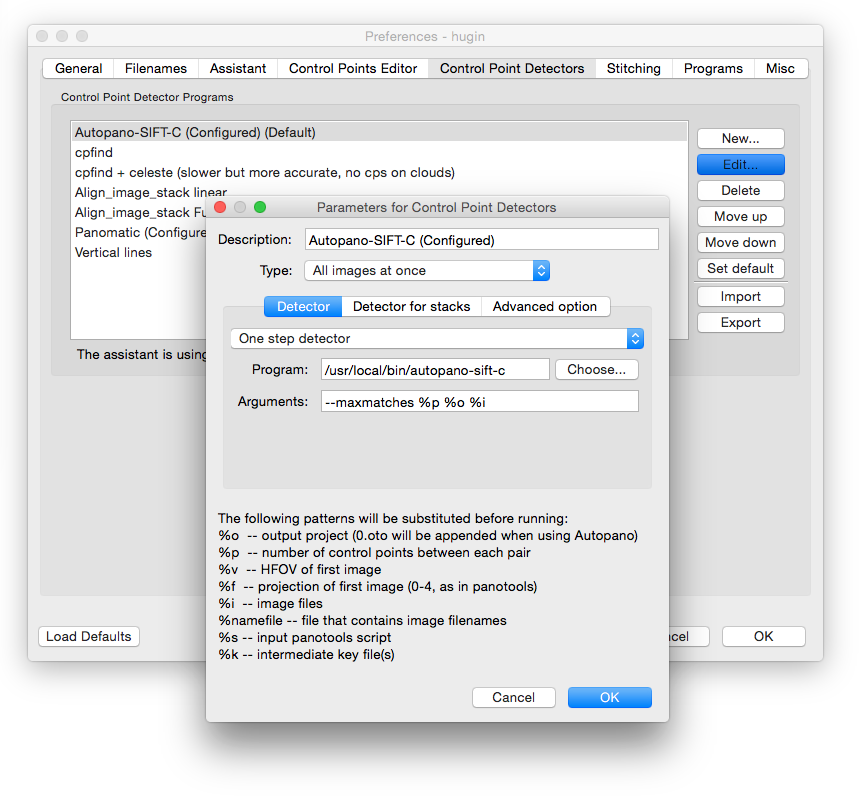
- Select Autopano-SIFT-C (Configured, not installed)
- Update Program to point to the installed autopano-sift-c tool. At the time of writing this is: /usr/local/bin/autopano-sift-c
- Select OK, and Set Default
With the new tool installed and setting applied, Hugin should now be able to detect more control points. Meaning better matches between individual photos and better stitched panoramic photos.